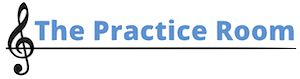This report is designed to give you information on how students are doing within a specific course.
To load the report click on Reports > Course on your teacher dashboard.
Example: You told your Chamber Choir to complete the Level Three courses and you want to see how they’re doing.
Selecting The Course Report
First, select the group and then select the course. Once the course loads, you’ll see a list of all your students. (All students are automatically enrolled in all the courses on the site.)
The Course Report Table
You can sort this table by first name or last name. You can also search the table for a specific student if there are several in the list.
Reset the Course Report to start by clicking on the blue button, or you can just choose different option from the dropdown menu.
Sample Report
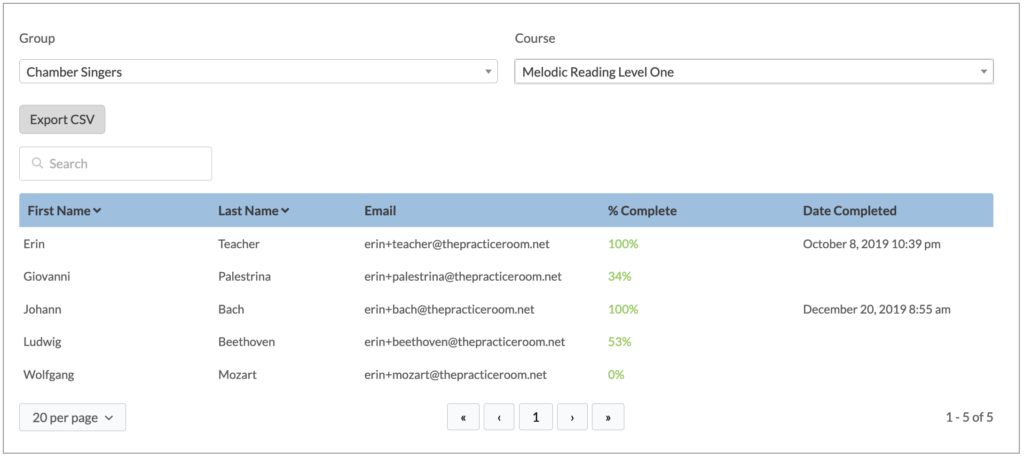
You’ll notice that you can export this report as a CSV file and open it in a spreadsheet program.
From this report, we learned a few things:
- The teacher and Johann finished the course and we can see the dates they finished.
- Giovanni is about a third of the way through the course.
- Ludwig is a little more than halfway through the course.
- Wolfgang hasn’t started yet.
You can click on a percentage in the % Complete column for information on all the courses that student is taking. You can export this student specific report in a CSV file as well.