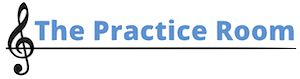You can email groups of students either individually, or depending on their course status directly from the site. If you want your students to receive emails from the list, make sure your tech department whitelists the site.
Email a Single Student
To email a single student, click on their email link from the Enrolled Users table. This should open your webmail program and you can send the email from there.
If it does not open your web mail program, you can configure your browser to automatically open your webmail program when an email link is clicked on. There are lots of different web browsers and versions, so I can’t provide directions for every possible browser, but here are the directions for Chrome and Gmail.
You can search for your own directions, or if you’re with a school, ask your tech support department to help you.
Email Multiple Students Depending on Course Status
Click on users on the teacher dashboard, then select email users from the dropdown list.
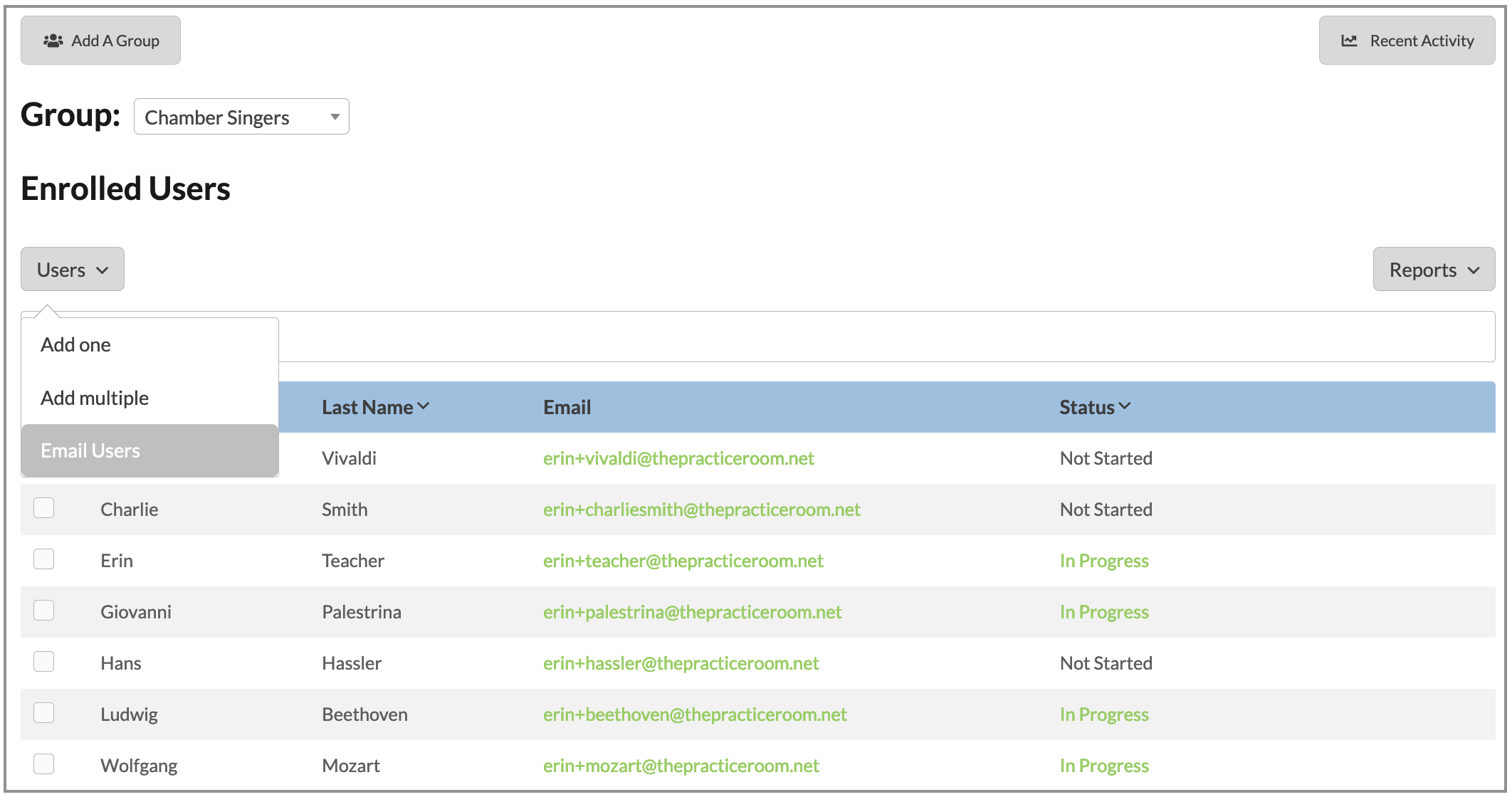
A pop up will appear.
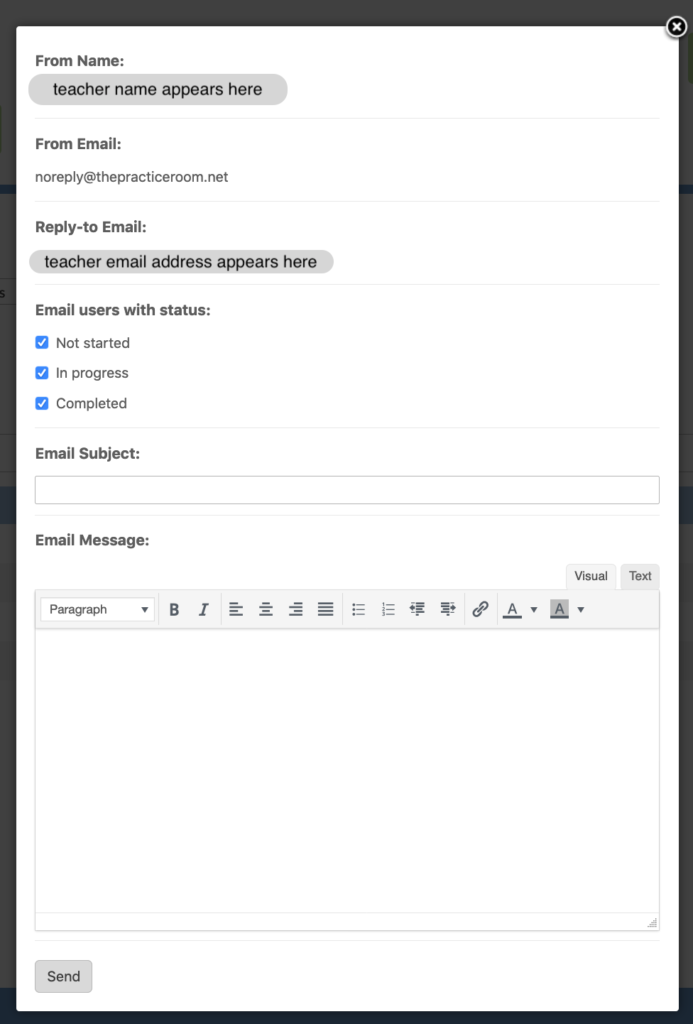
You can choose to email users with the following statuses:
Not started
You might choose this option to let a group of students know you want them to start a course.
In Progress
You might choose this option to remind students to continue working through a course.
Completed
You might choose this option if you want to send a note to students who’ve completed a certain course.
Enter a subject for the email, compose it and hit send!